This guide will walk you through installing mods for Fabric using the Minecraft Launcher.
For third party launchers, you should consult their documentation.
1. Download the Mod
WARNING
You should only download mods from sources you trust. For more information on finding mods, see the Finding Trustworthy Mods guide.
The majority of mods require Fabric API as well, which can be downloaded from Modrinth or CurseForge.
When downloading mods, ensure that:
- They work on the version of Minecraft you want to play on. A mod that worked on version 1.21.8 for instance, might not work anymore on 1.21.10.
- They are for Fabric and not another mod loader.
- Furthermore, they are for the correct edition of Minecraft (Java Edition).
2. Move the Mod to the mods Folder
The mods folder can be found in the following locations for each operating system.
You can usually paste these paths into the address bar of your file explorer to quickly navigate to the folder.
%appdata%\.minecraft\mods~/Library/Application Support/minecraft/mods~/.minecraft/modsOnce you've found the mods folder, you can move the mod .jar files into it.
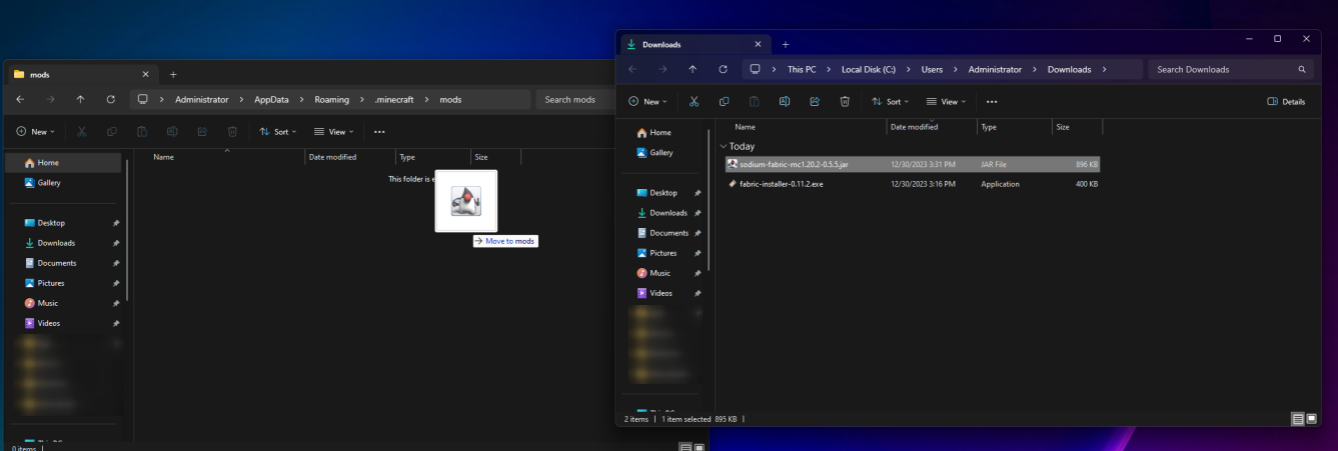
3. You're Done!
Once you've moved the mods into the mods folder, you can open the Minecraft Launcher and select the Fabric profile from the dropdown in the bottom-left corner and press play!
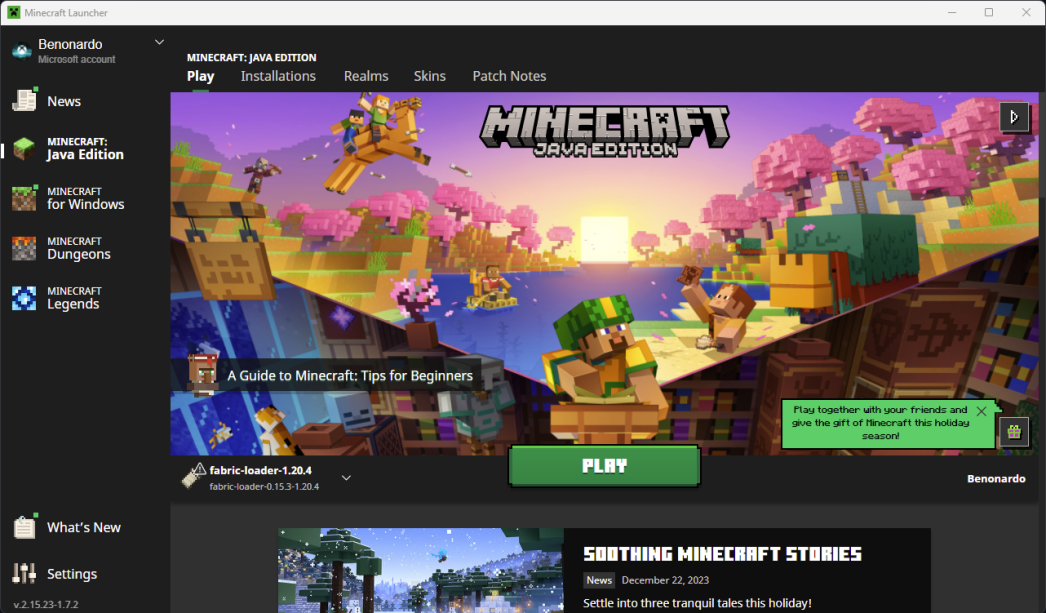
Troubleshooting
If you encounter any issues whilst following this guide, you can ask for help in the Fabric Discord in the #player-support channel.
You can also attempt to troubleshoot the issue yourself by reading the troubleshooting pages:

