This guide will walk you through installing Java 21 on macOS.
The Minecraft Launcher comes with its own Java installation, so this section is only relevant if you want to use the Fabric .jar based installer, or if you want to use the Minecraft Server .jar.
1. Check if Java Is Already Installed
In Terminal (located in /Applications/Utilities/Terminal.app) type the following, and press Enter:
sh
$(/usr/libexec/java_home -v 21)/bin/java --version1
You should see something like the following:
openjdk 21.0.9 2025-10-21 LTS
OpenJDK Runtime Environment Temurin-21.0.9+10 (build 21.0.9+10-LTS)
OpenJDK 64-Bit Server VM Temurin-21.0.9+10 (build 21.0.9+10-LTS, mixed mode, sharing)Notice the version number: in the example above it is 21.0.9.
WARNING
To use Minecraft 1.21.10, you'll need at least Java 21 installed.
If this command displays any version lower than 21, you'll need to update your existing Java installation; keep reading this page.
2. Downloading and Installing Java 21
We recommend using Adoptium's build of OpenJDK 21:
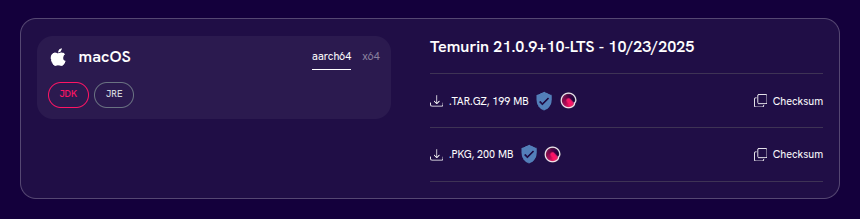
Make sure to select version "21 - LTS", and choose the .PKG installer format. You should also choose the correct architecture depending on your system's chip:
- If you have an Apple M-series chip, choose
aarch64(the default) - If you have an Intel chip, choose
x64 - Follow these instructions to know which chip is in your Mac
After downloading the .pkg installer, open it and follow the prompts:
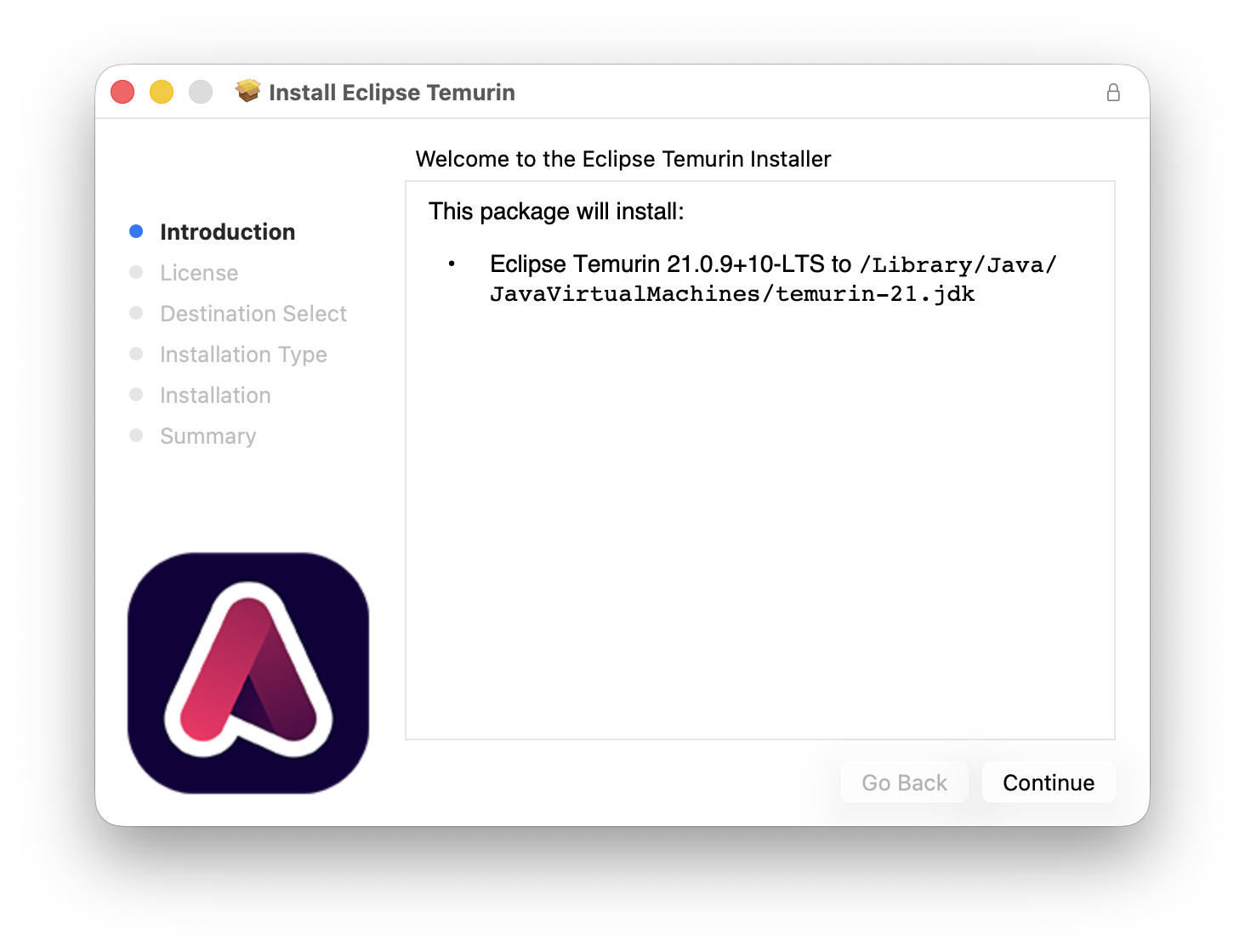
You will have to enter your administrator password to complete the installation:
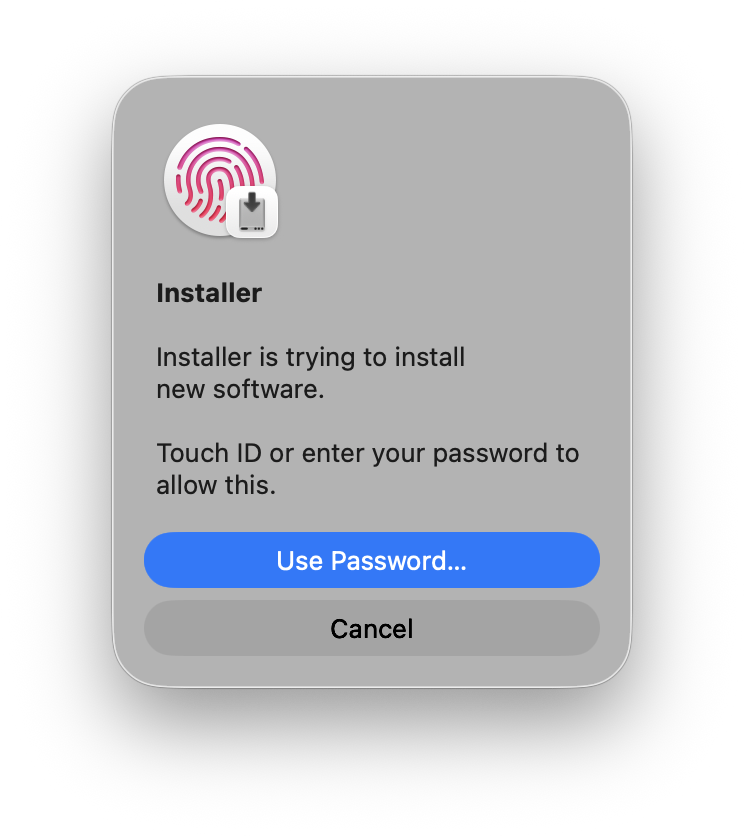
Using Homebrew
If you already have Homebrew installed, you can install Java 21 using brew instead:
sh
brew install --cask temurin@211
3. Verify That Java 21 Is Installed
Once the installation is complete, you can verify that Java 21 is active by opening Terminal again and typing $(/usr/libexec/java_home -v 21)/bin/java --version.
If the command succeeds, you should see something like this:
openjdk 21.0.9 2025-10-21 LTS
OpenJDK Runtime Environment Temurin-21.0.9+10 (build 21.0.9+10-LTS)
OpenJDK 64-Bit Server VM Temurin-21.0.9+10 (build 21.0.9+10-LTS, mixed mode, sharing)If you encounter any issues, feel free to ask for help in the Fabric Discord in the #player-support channel.


