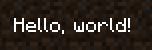本文假设您已经看过基本渲染概念。
DrawContext 类是用于在游戏内渲染的主类。 用于渲染图形、文字、纹理,而且之前也见过,用于操纵 MatrixStack 和使用 BufferBuilder。
绘制图形
使用 DrawContext 绘制矩形十分容易。 如果想绘制三角形或其他非矩形的图形,需要使用 BufferBuilder。
绘制矩形
可以使用 DrawContext.fill(...) 方法绘制一个实心矩形。
java
int rectangleX = 10;
int rectangleY = 10;
int rectangleWidth = 100;
int rectangleHeight = 50;
// x1, y1, x2, y2, color
context.fill(rectangleX, rectangleY, rectangleX + rectangleWidth, rectangleY + rectangleHeight, 0xFF0000FF);1
2
3
4
5
6
2
3
4
5
6
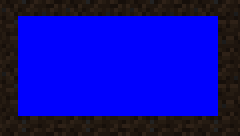
绘制轮廓和边框
假设我们想勾勒出刚刚绘制的矩形的轮廓。 我们可以使用 DrawContext.drawBorder(...) 方法来绘制轮廓。
java
// x, y, width, height, color
context.renderOutline(rectangleX, rectangleY, rectangleWidth, rectangleHeight, 0xFFFF0000);1
2
2
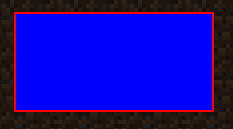
绘制独立线条
我们可以使用 DrawContext.drawHorizontalLine(...) 和 DrawContext drawVerticalLine(...) 来绘制线条。
java
// Let's split the rectangle in half using a green line.
// x, y1, y2, color
context.vLine(rectangleX + rectangleWidth / 2, rectangleY, rectangleY + rectangleHeight, 0xFF00FF00);1
2
3
2
3
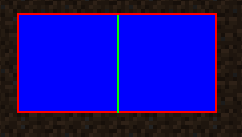
裁剪管理器
DrawContext 有一套内建的裁剪功能。 可以用来把渲染裁剪为特定区域。 这个功能在绘制某些元素时十分有用,比如悬浮提示,或者其他不应该超出指定渲染区域的界面元素。
使用裁剪管理器
TIP
裁剪区域可以嵌套! 但是请一定配对 enableScissor 和 disableScissor,否则错误的裁剪区域将影响到其他界面元素。
要启用裁剪管理器,只需使用 DrawContext.enableScissor(...) 方法。 同样地,要禁用裁剪管理器,使用 DrawContext.disableScissor() 方法。
java
// Let's create a scissor region that covers a middle bar section of the screen.
int scissorRegionX = 200;
int scissorRegionY = 20;
int scissorRegionWidth = 100;
// The height of the scissor region is the height of the screen minus the height of the top and bottom bars.
int scissorRegionHeight = this.height - 40;
// x1, y1, x2, y2
context.enableScissor(scissorRegionX, scissorRegionY, scissorRegionX + scissorRegionWidth, scissorRegionY + scissorRegionHeight);
// Let's fill the entire screen with a color gradient, it should only be visible in the scissor region.
// x1, y1, x2, y2, color1, color2
context.fillGradient(0, 0, this.width, this.height, 0xFFFF0000, 0xFF0000FF);
// Disable the scissor region.
context.disableScissor();1
2
3
4
5
6
7
8
9
10
11
12
13
14
15
16
17
2
3
4
5
6
7
8
9
10
11
12
13
14
15
16
17
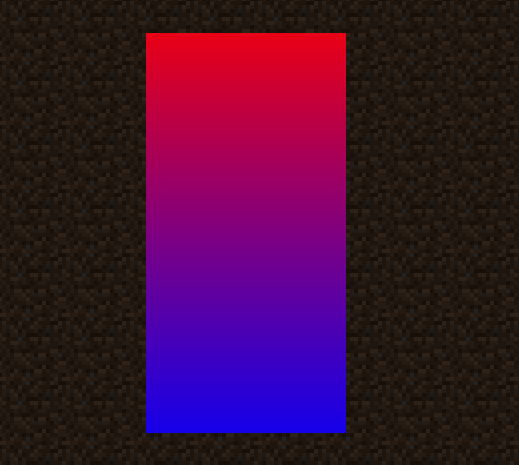
如您所见,即使我们告诉游戏用渐变色铺满整个屏幕,也只在裁剪区域内渲染。
绘制纹理
在屏幕上绘制纹理没有唯一“正确”的方法,因为 drawTexture(...) 方法有很多不同的重载。 本节内容只会涵盖最常用的方法。
绘制整个纹理
一般来说,我们推荐您使用需要指定 textureWidth 和 textureHeight 参数的 drawTexture 方法重载。 因为如果使用不指定的重载, DrawContext 会假设您的纹理文件尺寸是 256x256,而您的纹理文件不一定是这个尺寸,于是渲染结果就不一定正确。
你还需要指定绘制纹理的渲染层。 对于基本纹理,这通常始终是 RenderLayer::getGuiTextured。
java
Identifier texture = Identifier.fromNamespaceAndPath("minecraft", "textures/block/deepslate.png");
// renderLayer, texture, x, y, u, v, width, height, textureWidth, textureHeight
context.blit(RenderPipelines.GUI_TEXTURED, texture, 90, 90, 0, 0, 16, 16, 16, 16);1
2
3
2
3
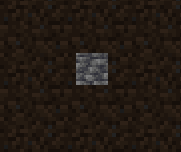
绘制纹理的一部分
在这个情形中,我们需要指定纹理区域的 u 和 v。 这俩参数用于指定纹理区域左上角的坐标。另外,regionWidth 和 regionHeight 参数用于指定纹理区域的尺寸。
我们以此纹理为例。
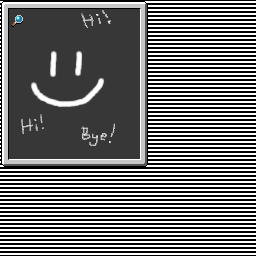
如果我们只希望绘制包含放大镜的区域,我们可以使用如下 u、v、regionWidth、regionHeight 值:
java
Identifier texture2 = Identifier.fromNamespaceAndPath(ExampleMod.MOD_ID, "textures/gui/test-uv-drawing.png");
int u = 10, v = 13, regionWidth = 14, regionHeight = 14;
// renderLayer, texture, x, y, width, height, u, v, regionWidth, regionHeight, textureWidth, textureHeight
context.blit(RenderPipelines.GUI_TEXTURED, texture2, 90, 190, 14, 14, u, v, regionWidth, regionHeight, 256, 256);1
2
3
4
2
3
4
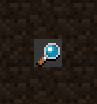
绘制文字
DrawContext 提供了许多渲染文字的方法,都解释得很清楚,您可以自行尝试,此处不再赘述。
假设我们想在屏幕中绘制“Hello World”。 我们可以使用 DrawContext.drawText(...) 方法来完成。
java
// TextRenderer, text (string, or Text object), x, y, color, shadow
context.drawString(minecraft.font, "Hello, world!", 10, 200, 0xFFFFFFFF, false);1
2
2